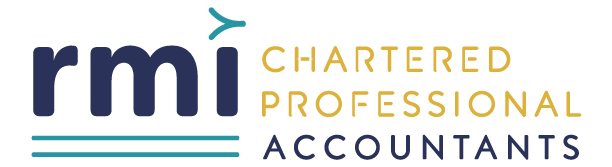CRA - Authorize a Representative
If you would like to authorize a representative to have online access to your CRA account, you can do so by following these simple steps.
By granting access to a representative, they will be able to manage and access your account information on your behalf. This can be useful if you are unable to access your account yourself or if you would simply like to have someone else, such as your accountant, handle it for you.
Keep reading to learn more about how to authorize a representative for online access to your CRA account.
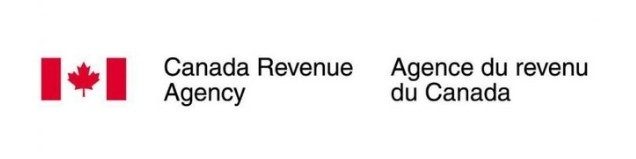
How to authorize a representative for your CRA business account
Step 1: Click this link to get started.
Step 2: Select your preferred log-in option or register for a new account using CRA Register in Option 2.
Learn how to create a new CRA business account
- To register your company’s CRA account, please click here to direct you to the CRA website. From here you can click “CRA Register” in the second box once you scroll down next to “CRA sign in”.
- To validate your identity, enter your Social Insurance Number when promoted.
- Next, enter your postal code or zip code, date of birth, and an amount you entered on one of your income tax and benefit returns from the current tax year, or the previous one.
- Then select a delivery method for a CRA security code, which is required to gain full access to My Business Account.
- Depending on the delivery method you have chosen, you will be asked to confirm your current postal code or zip code, or enter your email address.
- The next step will be to create a CRA user ID and password.
- Then, select and answer 5 security questions. Make sure you save or remember answers to these questions well.
- Review and agree to the terms and conditions of use by entering your password and selecting “I agree”.
- If you have chosen to have a CRA security code issued via email, you will now be asked to contact the CRA.
- Registration is now complete until you receive your code. Once you do, log in and enter it.
- Review and agree to the My Business Account terms and conditions of use.
- Then provide your Business number.
- You will now have full access to My Business Account.
You can also watch this instructional video to see the steps.
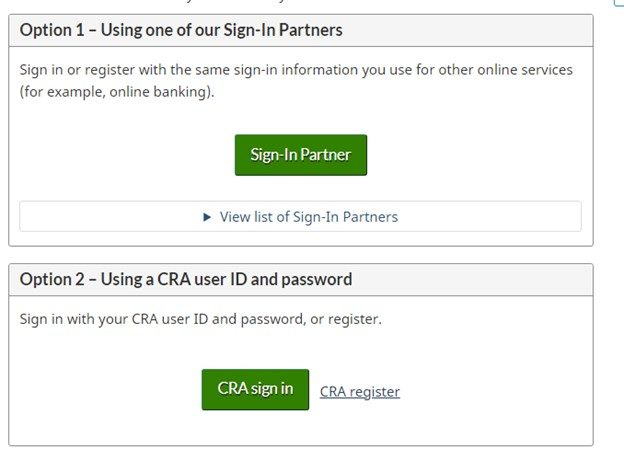
Step 3: Upon logging in, complete the multi-factor authentication and further read and agree to the terms and conditions laid out by CRA.

Step 4: Once you have entered your My CRA Business Account, please click on “Profile” in the top right corner of the banner.

Step 5: Scroll down the page under “Authorized Representative” and click “Manage Authorized Representatives”.
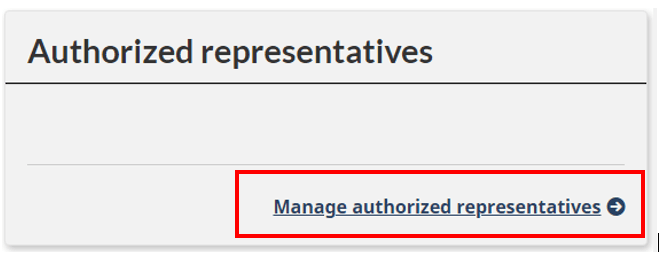
Step 6: Click “Authorize a Representative” at the bottom left.
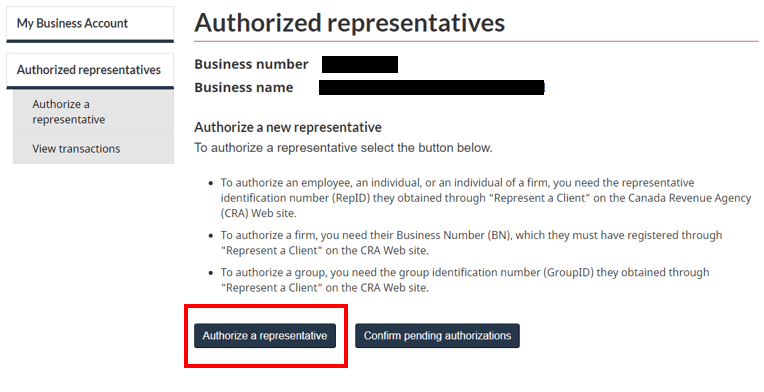
Step 7: Enter RMI’s Business Number (BN) provided to you by your Administrative Assistant on file.
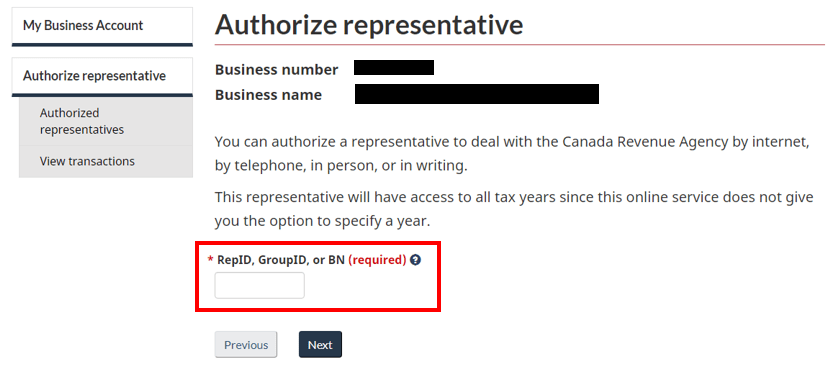
Step 8: Grant RMI the following and click “Next” at the bottom of the screen:
1. Level of Access that was mentioned by your Administrative Assistant (level 2 in most cases)
2. DO NOT enter a date for expiry
3. Select “All Accounts” in the accounts section
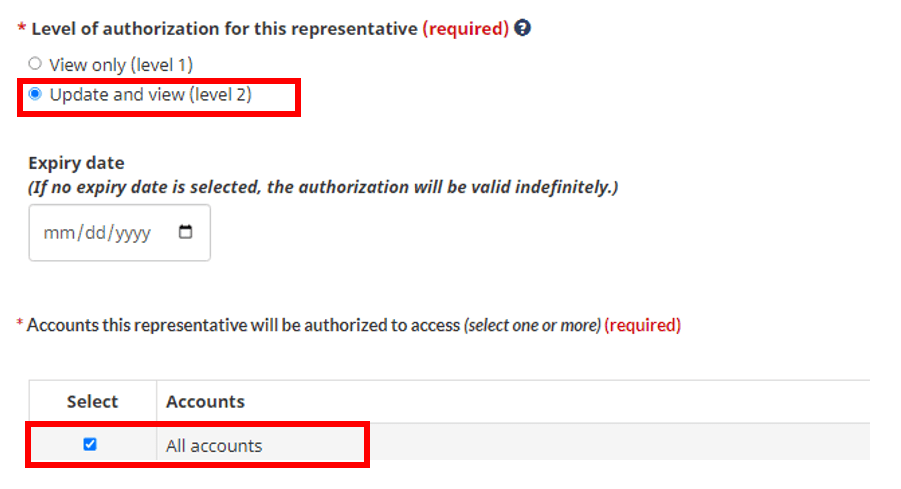
Step 9: Review the details entered to ensure that it matches the credentials that your Administrative Assistant provided to you. If correct, please confirm by clicking the confirmation box, then click “Submit”.
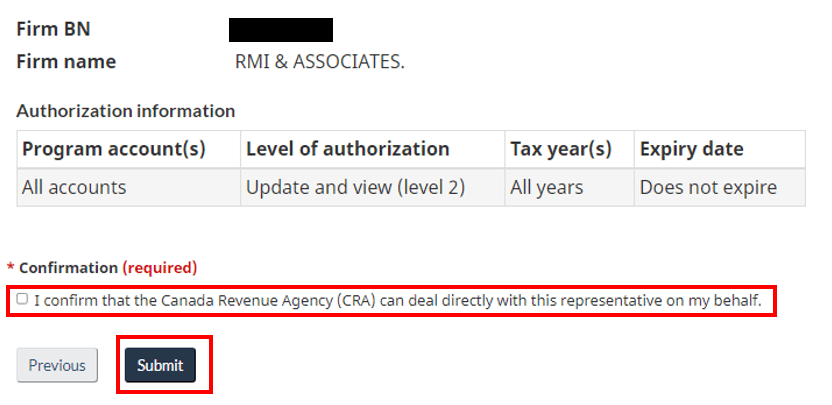
Step 10: Confirm authorization completion by going back to the “Authorized Representative” page and further ensure RMI & Associates is listed under “Authorized Representatives” which is located at the bottom of the page. Please let RMI know when you have granted them access to act on your behalf as a representative with the CRA.
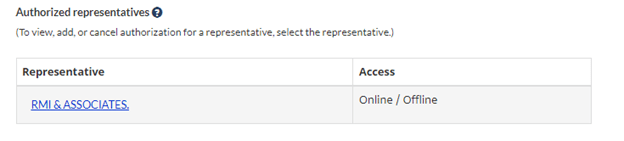
To conclude, granting online access to a representative for your CRA account is a straightforward process.
By following the steps outlined above, you can easily authorize someone to manage and access your account information on your behalf.
We hope this information is useful. Our staff are always here to help, so feel free to reach out to our office by calling 403-457-4232, or emailing info@rmiassociates.com. You can also book a Free consultation with one of our Partners.